编写广播器(C++)
教程级别: 中级
时间: 15分钟
背景
在接下来的两个教程中,我们将编写代码来重现 Introduction to tf2 教程中的演示。之后,后续教程将重点介绍如何使用更高级的tf2功能扩展演示,包括在转换查找中使用超时和时间旅行。
先决条件
本教程假设您已经具备ROS 2的工作知识,并且已经完成了 Introduction to tf2 教程 和 tf2静态广播器教程 (C++)。在之前的教程中,您学习了如何 创建工作空间 和 创建软件包。您还创建了“learning_tf2_cpp” 软件包,我们将从这里继续工作。
任务
1. 编写广播器节点
首先我们要创建源文件。进入我们在上一个教程中创建的 learning_tf2_cpp 包。在 src 目录中下载示例广播器的代码,输入以下命令:
wget https://raw.githubusercontent.com/ros/geometry_tutorials/ros2/turtle_tf2_cpp/src/turtle_tf2_broadcaster.cpp
wget https://raw.githubusercontent.com/ros/geometry_tutorials/ros2/turtle_tf2_cpp/src/turtle_tf2_broadcaster.cpp
在 Windows 命令行提示符中:
curl -sk https://raw.githubusercontent.com/ros/geometry_tutorials/ros2/turtle_tf2_cpp/src/turtle_tf2_broadcaster.cpp -o turtle_tf2_broadcaster.cpp
或者在powershell中执行:
curl https://raw.githubusercontent.com/ros/geometry_tutorials/ros2/turtle_tf2_cpp/src/turtle_tf2_broadcaster.cpp -o turtle_tf2_broadcaster.cpp
使用您偏爱的文本编辑器打开该文件。
#include <functional>
#include <memory>
#include <sstream>
#include <string>
#include "geometry_msgs/msg/transform_stamped.hpp"
#include "rclcpp/rclcpp.hpp"
#include "tf2/LinearMath/Quaternion.h"
#include "tf2_ros/transform_broadcaster.h"
#include "turtlesim/msg/pose.hpp"
class FramePublisher : public rclcpp::Node
{
public:
FramePublisher()
: Node("turtle_tf2_frame_publisher")
{
// Declare and acquire `turtlename` parameter
turtlename_ = this->declare_parameter<std::string>("turtlename", "turtle");
// Initialize the transform broadcaster
tf_broadcaster_ =
std::make_unique<tf2_ros::TransformBroadcaster>(*this);
// Subscribe to a turtle{1}{2}/pose topic and call handle_turtle_pose
// callback function on each message
std::ostringstream stream;
stream << "/" << turtlename_.c_str() << "/pose";
std::string topic_name = stream.str();
subscription_ = this->create_subscription<turtlesim::msg::Pose>(
topic_name, 10,
std::bind(&FramePublisher::handle_turtle_pose, this, std::placeholders::_1));
}
private:
void handle_turtle_pose(const std::shared_ptr<turtlesim::msg::Pose> msg)
{
geometry_msgs::msg::TransformStamped t;
// Read message content and assign it to
// corresponding tf variables
t.header.stamp = this->get_clock()->now();
t.header.frame_id = "world";
t.child_frame_id = turtlename_.c_str();
// Turtle only exists in 2D, thus we get x and y translation
// coordinates from the message and set the z coordinate to 0
t.transform.translation.x = msg->x;
t.transform.translation.y = msg->y;
t.transform.translation.z = 0.0;
// For the same reason, turtle can only rotate around one axis
// and this why we set rotation in x and y to 0 and obtain
// rotation in z axis from the message
tf2::Quaternion q;
q.setRPY(0, 0, msg->theta);
t.transform.rotation.x = q.x();
t.transform.rotation.y = q.y();
t.transform.rotation.z = q.z();
t.transform.rotation.w = q.w();
// Send the transformation
tf_broadcaster_->sendTransform(t);
}
rclcpp::Subscription<turtlesim::msg::Pose>::SharedPtr subscription_;
std::unique_ptr<tf2_ros::TransformBroadcaster> tf_broadcaster_;
std::string turtlename_;
};
int main(int argc, char * argv[])
{
rclcpp::init(argc, argv);
rclcpp::spin(std::make_shared<FramePublisher>());
rclcpp::shutdown();
return 0;
}
1.1 检查代码
现在,让我们来看一下与将海龟位姿发布到 tf2 相关的代码。首先,我们定义并获取一个参数 turtlename,它指定了一个海龟的名称,例如 turtle1 或者 turtle2。
turtlename_ = this->declare_parameter<std::string>("turtlename", "turtle");
接下来,节点订阅了 turtleX/pose 主题,并在每个传入的消息上运行函数 handle_turtle_pose。
subscription_ = this->create_subscription<turtlesim::msg::Pose>(
topic_name, 10,
std::bind(&FramePublisher::handle_turtle_pose, this, _1));
现在,我们创建一个 TransformStamped 对象,并为其添加适当的元数据。
我们需要为发布的变换设置一个时间戳,通过调用
this->get_clock()->now()将其标记为当前时间。这将返回Node使用的当前时间。然后,我们需要设置正在创建的链接的父帧的名称,本例中为
world。最后,我们需要设置链接创建的子节点的名称,这里的子节点名称就是乌龟自身的名称。
处理乌龟姿态消息的处理函数会广播该乌龟的平移和旋转,并将其发布为从帧``world``到帧``turtleX``的变换。
geometry_msgs::msg::TransformStamped t;
// Read message content and assign it to
// corresponding tf variables
t.header.stamp = this->get_clock()->now();
t.header.frame_id = "world";
t.child_frame_id = turtlename_.c_str();
在这里,我们将3D乌龟姿态的信息复制到3D变换中。
// Turtle only exists in 2D, thus we get x and y translation
// coordinates from the message and set the z coordinate to 0
t.transform.translation.x = msg->x;
t.transform.translation.y = msg->y;
t.transform.translation.z = 0.0;
// For the same reason, turtle can only rotate around one axis
// and this why we set rotation in x and y to 0 and obtain
// rotation in z axis from the message
tf2::Quaternion q;
q.setRPY(0, 0, msg->theta);
t.transform.rotation.x = q.x();
t.transform.rotation.y = q.y();
t.transform.rotation.z = q.z();
t.transform.rotation.w = q.w();
最后,我们将构建的变换传递给``TransformBroadcaster``的``sendTransform``方法,它会负责广播。
// Send the transformation
tf_broadcaster_->sendTransform(t);
1.2 CMakeLists.txt
导航到“learning_tf2_cpp”目录的上一级,其中包含“CMakeLists.txt”和“package.xml”文件。
现在打开``CMakeLists.txt``,添加可执行文件并将其命名为``turtle_tf2_broadcaster``,稍后可以在``ros2 run``中使用它。
add_executable(turtle_tf2_broadcaster src/turtle_tf2_broadcaster.cpp)
ament_target_dependencies(
turtle_tf2_broadcaster
geometry_msgs
rclcpp
tf2
tf2_ros
turtlesim
)
最后,添加``install(TARGETS...)``部分,以便``ros2 run``可以找到你的可执行文件:
install(TARGETS
turtle_tf2_broadcaster
DESTINATION lib/${PROJECT_NAME})
2 编写启动文件
现在为此演示创建一个启动文件。使用文本编辑器,在``launch``文件夹中创建一个名为``turtle_tf2_demo.launch.py``的新文件,并添加以下内容:
from launch import LaunchDescription
from launch_ros.actions import Node
def generate_launch_description():
return LaunchDescription([
Node(
package='turtlesim',
executable='turtlesim_node',
name='sim'
),
Node(
package='learning_tf2_cpp',
executable='turtle_tf2_broadcaster',
name='broadcaster1',
parameters=[
{'turtlename': 'turtle1'}
]
),
])
2.1 检查代码
首先我们从 launch 和 launch_ros 包中导入所需的模块。需要注意的是,launch 是一个通用的启动框架(不特定于ROS 2),而 launch_ros 则有ROS 2特定的功能,例如在这里我们导入的节点。
from launch import LaunchDescription
from launch_ros.actions import Node
现在我们运行节点,启动turtlesim仿真,并使用我们的 turtle_tf2_broadcaster 节点将 turtle1 状态广播到tf2。
Node(
package='turtlesim',
executable='turtlesim_node',
name='sim'
),
Node(
package='learning_tf2_cpp',
executable='turtle_tf2_broadcaster',
name='broadcaster1',
parameters=[
{'turtlename': 'turtle1'}
]
),
2.2 添加依赖项
导航到“learning_tf2_cpp”目录的上一级,其中包含“CMakeLists.txt”和“package.xml”文件。
使用文本编辑器打开 package.xml。根据你的启动文件的导入语句,添加以下依赖项:
<exec_depend>launch</exec_depend>
<exec_depend>launch_ros</exec_depend>
当执行其代码时,这将声明额外所需的 launch 和 launch_ros 依赖项。
确保保存文件.
3 构建
在你的工作空间的根目录中运行 rosdep,以检查缺少的依赖项。
rosdep install -i --from-path src --rosdistro humble -y
rosdep 只能在 Linux 上运行,所以你需要自己安装 geometry_msgs 和 turtlesim 依赖项。
rosdep 只能在 Linux 上运行,所以你需要自己安装 geometry_msgs 和 turtlesim 依赖项。
从你的工作空间的根目录中构建更新的软件包:
colcon build --packages-select learning_tf2_cpp
colcon build --packages-select learning_tf2_cpp
colcon build --merge-install --packages-select learning_tf2_cpp
打开一个新终端,进入你的工作空间的根目录,并源化设置文件:
. install/setup.bash
. install/setup.bash
# CMD
call install\setup.bat
# Powershell
.\install\setup.ps1
4 运行
现在运行启动文件,启动turtlesim仿真节点和``turtle_tf2_broadcaster``节点:
ros2 launch learning_tf2_cpp turtle_tf2_demo.launch.py
在第二个终端窗口中输入以下命令:
ros2 run turtlesim turtle_teleop_key
你会看到turtlesim仿真已经启动,并且有一只你可以控制的乌龟。
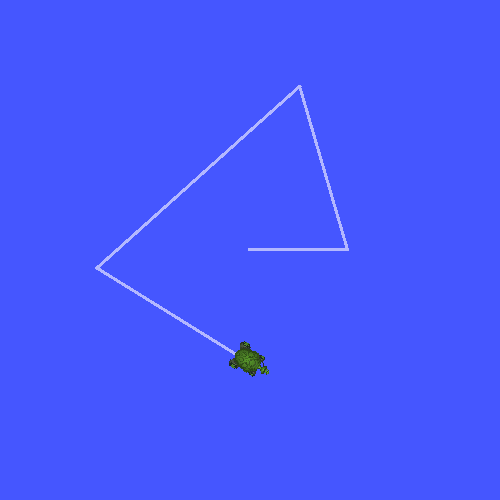
现在,使用``tf2_echo``工具检查乌龟的姿态是否真的被广播到tf2:
ros2 run tf2_ros tf2_echo world turtle1
这应该会显示第一只乌龟的姿态。使用箭头键驱动乌龟(确保你的``turtle_teleop_key``终端窗口处于活动状态,而不是仿真器窗口)。在控制台输出中,你会看到类似于以下内容:
At time 1625137663.912474878
- Translation: [5.276, 7.930, 0.000]
- Rotation: in Quaternion [0.000, 0.000, 0.934, -0.357]
At time 1625137664.950813527
- Translation: [3.750, 6.563, 0.000]
- Rotation: in Quaternion [0.000, 0.000, 0.934, -0.357]
At time 1625137665.906280726
- Translation: [2.320, 5.282, 0.000]
- Rotation: in Quaternion [0.000, 0.000, 0.934, -0.357]
At time 1625137666.850775673
- Translation: [2.153, 5.133, 0.000]
- Rotation: in Quaternion [0.000, 0.000, -0.365, 0.931]
如果你对``world``和``turtle2``之间的变换运行``tf2_echo``命令,你将不会看到任何变换,因为第二只乌龟尚未出现。然而,一旦我们在下一个教程中添加第二只乌龟,``turtle2``的位姿将会被广播到tf2。